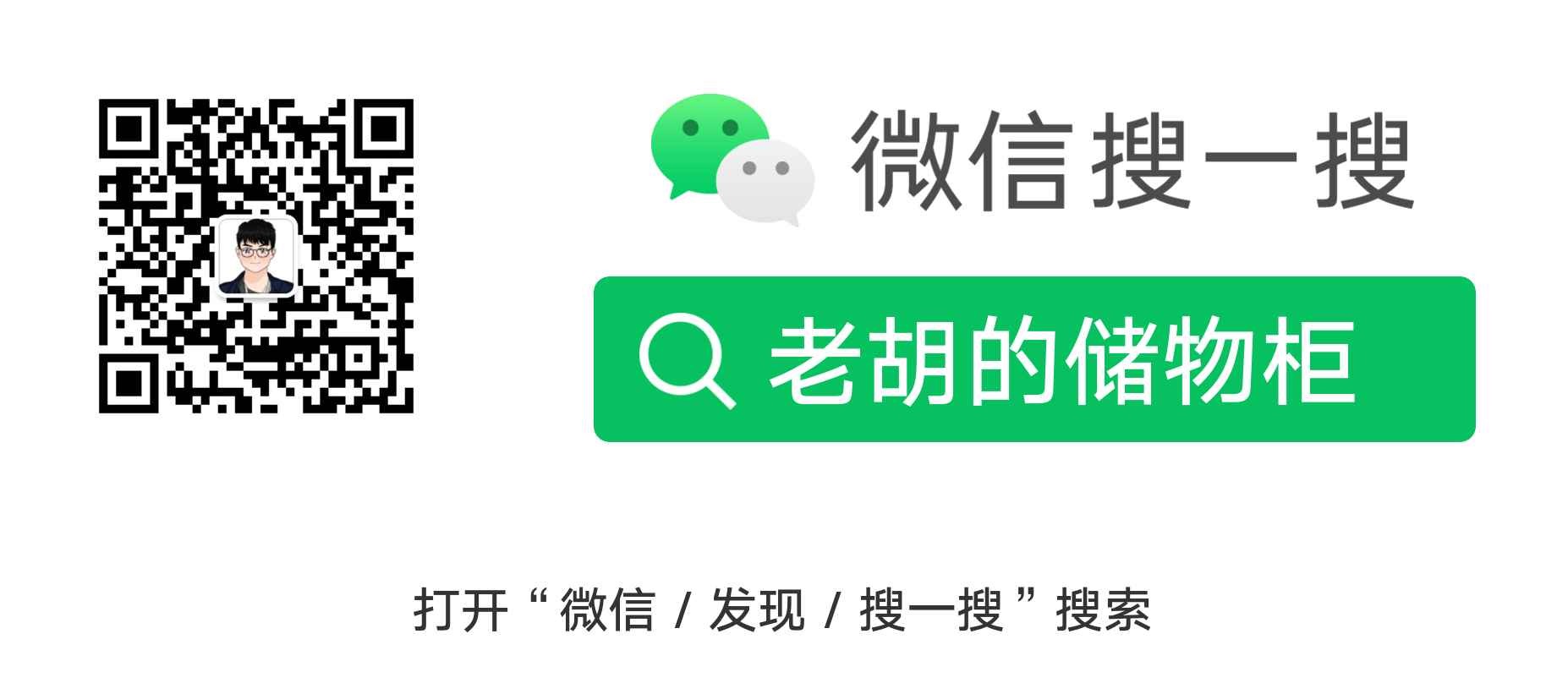搭建环境:
系统版本:Linux centos-linux.shared 3.10.0-123.el7.x86_64 #1 SMP Mon Jun 30 12:09:22 UTC 2014 x86_64 x86_64 x86_64 GNU/Linux
python版本:Python 3.5.1
搭建python3环境:
本人在尝试过后选择集成环境Anaconda
编译
1
2
3
4
5
6
7
8
9
10
11
12
13
14
15
16
17
18
19
20
21
22
23
24
25
26
27
28
|
# 下载依赖
yum install -y ncurses-devel openssl openssl-devel zlib-devel gcc make glibc-devel libffi-devel glibc-static glibc-utils sqlite-devel readline-devel tk-devel gdbm-devel db4-devel libpcap-devel xz-deve
# 下载python版本
wget https://www.python.org/ftp/python/3.5.1/Python-3.5.1.tgz
# 或者使用国内源
wget http://mirrors.sohu.com/python/3.5.1/Python-3.5.1.tgz
mv Python-3.5.1.tgz /usr/local/src;cd /usr/local/src
# 解压
tar -zxf Python-3.5.1.tgz;cd Python-3.5.1
# 编译安装
./configure --prefix=/usr/local/python3.5 --enable-shared
make && make install
# 建立软链接
ln -s /usr/local/python3.5/bin/python3 /usr/bin/python3
echo "/usr/local/python3.5/lib" > /etc/ld.so.conf.d/python3.5.conf
ldconfig
# 验证python3
python3
# Python 3.5.1 (default, Oct 9 2016, 11:44:24)
# [GCC 4.8.5 20150623 (Red Hat 4.8.5-4)] on linux
# Type "help", "copyright", "credits" or "license" for more information.
# >>>
# pip
/usr/local/python3.5/bin/pip3 install --upgrade pip
ln -s /usr/local/python3.5/bin/pip /usr/bin/pip
# 本人在安装时出现问题 将pip重装
wget https://bootstrap.pypa.io/get-pip.py --no-check-certificate
python get-pip.py
|
集成环境anaconda
1
2
3
4
5
6
|
# 也可考虑集成环境anaconda(推荐)
wget https://repo.continuum.io/archive/Anaconda3-4.2.0-Linux-x86_64.sh
# 直接安装即可
./Anaconda3-4.2.0-Linux-x86_64.sh
# 若出错,可能是解压失败
yum install bzip2
|
安装mariaDB
1
2
3
4
5
6
7
8
9
10
11
12
13
14
15
|
# 安装
yum -y install mariadb mariadb-server
# 启动
systemctl start mariadb
# 设置为开机启动
systemctl enable mariadb
# 配置密码 默认为空
mysql_secure_installation
# 登录
mysql -u root -p
# 创建一个用户 自己设定账户密码
CREATE USER 'user_name'@'localhost' IDENTIFIED BY 'user_pass';
GRANT ALL PRIVILEGES ON *.* TO 'user_name'@'localhost' WITH GRANT OPTION;
CREATE USER 'user_name'@'%' IDENTIFIED BY 'user_pass';
GRANT ALL PRIVILEGES ON *.* TO 'user_name'@'%' WITH GRANT OPTION;
|
安装pyspider
本人使用Anaconda
1
2
3
4
5
6
7
8
9
10
11
12
13
14
15
16
17
18
19
20
21
22
23
|
# 搭建虚拟环境sbird python版本3.*
conda create -n sbird python=3*
# 进入环境
source activate sbird
# 安装pyspider
pip install pyspider
# 报错
# it does not exist. The exported locale is "en_US.UTF-8" but it is not supported
# 执行 可写入.bashrc
export LC_ALL=en_US.utf-8
export LANG=en_US.utf-8
#ImportError: pycurl: libcurl link-time version (7.29.0) is older than compile-time version (7.49.0)
conda install pycurl
# 退出
source deactivate sbird
# 若在虚拟机内 出现无法访问localhost:5000 可关闭防火墙
systemctl stop firewalld.service
#########直接运行源码==============
mkdir git;cd git
# 下载
git clone https://github.com/binux/pyspider.git
# 安装
/root/anaconda3/envs/sbird/bin/python /root/git/pyspider/run.py
|
其他方法
1
2
3
4
5
6
7
8
9
10
11
12
13
14
15
|
# 搭建虚拟环境
pip install virtualenv
mkdir python;cd python
# 创建虚拟环境pyenv3
virtualenv -p /usr/bin/python3 pyenv3
# 进入虚拟环境 激活环境
cd pyenv3/
source ./bin/activate
pip install pyspider
# 若pycurl报错
yum install libcurl-devel
# 继续
pip install pyspider
# 关闭
deactivate
|
本人推荐用anaconda方式安装
若pyspider运行过程中出现错误,参考anaconda安装部分,至此,访问localhost:5000可看到页面。
安装Supervisor
1
2
3
4
5
6
7
8
9
10
11
12
13
14
15
16
17
18
19
20
21
22
23
24
25
26
27
28
29
30
31
32
33
34
35
|
# 安装
yum install supervisor -y
# 若无法检索 则添加阿里的epel源
vim /etc/yum.repos.d/epel.repo
# 添加以下内容
[epel]
name=Extra Packages for Enterprise Linux 7 - $basearch
baseurl=http://mirrors.aliyun.com/epel/7/$basearch
http://mirrors.aliyuncs.com/epel/7/$basearch
failovermethod=priority
enabled=1
gpgcheck=0
gpgkey=file:///etc/pki/rpm-gpg/RPM-GPG-KEY-EPEL-7
[epel-debuginfo]
name=Extra Packages for Enterprise Linux 7 - $basearch - Debug
baseurl=http://mirrors.aliyun.com/epel/7/$basearch/debug
http://mirrors.aliyuncs.com/epel/7/$basearch/debug
failovermethod=priority
enabled=0
gpgkey=file:///etc/pki/rpm-gpg/RPM-GPG-KEY-EPEL-7
gpgcheck=0
[epel-source]
name=Extra Packages for Enterprise Linux 7 - $basearch - Source
baseurl=http://mirrors.aliyun.com/epel/7/SRPMS
http://mirrors.aliyuncs.com/epel/7/SRPMS
failovermethod=priority
enabled=0
gpgkey=file:///etc/pki/rpm-gpg/RPM-GPG-KEY-EPEL-7
gpgcheck=0
# 安装
yum install supervisor -y
# 测试是否安装成功
echo_supervisord_conf
|
Supervisor用法
1
2
3
4
5
6
7
8
9
10
11
12
13
14
15
16
17
18
19
20
21
22
23
24
25
26
27
28
29
30
31
|
supervisord
supervisorctl
# 假设创建进程pyspider01
vim /etc/supervisord.d/pyspider01.ini
# 写入以下内容
[program:pyspider01]
command = /root/anaconda3/envs/sbird/bin/python /root/git/pyspider/run.py
directory = /root/git/pyspider
user = root
process_name = %(program_name)s
autostart = true
autorestart = true
startsecs = 3
redirect_stderr = true
stdout_logfile_maxbytes = 500MB
stdout_logfile_backups = 10
stdout_logfile = /pyspider/supervisor/pyspider01.log
# 重载
supervisorctl reload
# 启动
supervisorctl start pyspider01
# 也可这样启动
supervisord -c /etc/supervisord.conf
# 查看状态
supervisorctl status
# output
pyspider01 RUNNING pid 4026, uptime 0:02:40
# 关闭
supervisorctl shutdown
|
安装redis
1
2
3
4
5
6
7
8
9
10
11
12
13
14
15
16
17
18
19
20
21
22
23
|
# 消息队列采用redis
mkdir download;cd download
wget http://download.redis.io/releases/redis-3.2.4.tar.gz
tar xzf redis-3.2.4.tar.gz
cd redis-3.2.4
make
# 或者直接yum安装
yum -y install redis
# 启动
systemctl start redis.service
# 重启
systemctl restart redis.service
# 停止
systemctl stop redis.service
# 查看状态
systemctl status redis.service
# 更改文件/etc/redis.conf
vim /etc/redis.conf
# 更改内容
daemonize no 改为 daemonize yes
bind 127.0.0.1 改为 bind 10.211.55.22(当前服务器ip)
# 重启redis
systemctl restart redis.service
|
关于自启动
1
2
3
4
5
6
|
# Supervisor添加到自启动服务
systemctl enable supervisord.service
# redis添加到自启动服务
systemctl enable redis.service
# 关闭防火墙自启动
systemctl disable firewalld.service
|
至此,pyspider单个服务器运行环境搭建且部署完毕,启动localhost:5000进入web界面。
也可编写脚本运行,在/pyspider/supervisor/pyspider01.log查看运行状态。
分布式部署
刚才配置的服务器,将其命名为centos01,按照这样的配置,再分别部署两台centos02、centos03。
如下:
| 服务器名称 |
ip |
说明 |
| centos01 |
10.211.55.22 |
redis,mariaDB, scheduler |
| centos02 |
10.211.55.23 |
fetcher, processor, result_worker,phantomjs |
| centos03 |
10.211.55.24 |
fetcher, processor,,result_worker,webui |
centos01
进入服务器centos01,经过第一步,基本环境已经搭好,首先编辑配置文件/pyspider/config.json
1
2
3
4
5
6
7
8
9
10
11
12
13
14
15
16
17
18
19
20
21
22
23
24
25
26
27
|
{
"taskdb": "mysql+taskdb://user_name:user_pass@10.211.55.22:3306/taskdb",
"projectdb": "mysql+projectdb://user_name:user_pass@10.211.55.22:3306/projectdb",
"resultdb": "mysql+resultdb://user_name:user_pass@10.211.55.22:3306/resultdb",
"message_queue": "redis://10.211.55.22:6379/db",
"logging-config": "/pyspider/logging.conf",
"phantomjs-proxy":"10.211.55.23:25555",
"webui": {
"username": "",
"password": "",
"need-auth": false,
"host":"10.211.55.24",
"port":"5000",
"scheduler-rpc":"http:// 10.211.55.22:5002",
"fetcher-rpc":"http://10.211.55.23:5001"
},
"fetcher": {
"xmlrpc":true,
"xmlrpc-host": "0.0.0.0",
"xmlrpc-port": "5001"
},
"scheduler": {
"xmlrpc":true,
"xmlrpc-host": "0.0.0.0",
"xmlrpc-port": "5002"
}
}
|
尝试运行下:
1
2
3
4
5
6
7
8
9
10
11
12
13
14
15
16
17
18
19
|
/root/anaconda3/envs/sbird/bin/python /root/git/pyspider/run.py -c /pyspider/config.json scheduler
# 报错
ImportError: No module named 'mysql'
# 下载 mysql-connector-python
cd ~/git/
git clone https://github.com/mysql/mysql-connector-python.git
# 安装
source activate sbird
cd mysql-connector-python
python setup.py install
# 安装redis
pip install redis
source deactivate
# 运行
/root/anaconda3/envs/sbird/bin/python /root/git/pyspider/run.py -c /pyspider/config.json scheduler
# 输出 ok
[I 161010 15:57:25 scheduler:644] scheduler starting...
[I 161010 15:57:25 scheduler:779] scheduler.xmlrpc listening on 0.0.0.0:5002
[I 161010 15:57:25 scheduler:583] in 5m: new:0,success:0,retry:0,failed:0
|
运行成功后,可直接更改/etc/supervisord.d/pyspider01.ini如下:
1
2
3
4
5
6
7
8
9
10
11
12
13
14
|
[program:pyspider01]
command = /root/anaconda3/envs/sbird/bin/python /root/git/pyspider/run.py -c /pyspider/config.json scheduler
directory = /root/git/pyspider
user = root
process_name = %(program_name)s
autostart = true
autorestart = true
startsecs = 3
redirect_stderr = true
stdout_logfile_maxbytes = 500MB
stdout_logfile_backups = 10
stdout_logfile = /pyspider/supervisor/pyspider01.log
|
1
2
3
4
|
# 重载
supervisorctl reload
# 查看状态
supervisorctl status
|
centos01部署完毕。
centos02
在centos02中,需要运行result_worker、processor、phantomjs、fetcher
分别建立文件:
/etc/supervisord.d/result_worker.ini
1
2
3
4
5
6
7
8
9
10
11
12
13
14
|
[program:result_worker]
command = /root/anaconda3/envs/sbird/bin/python /root/git/pyspider/run.py -c /pyspider/config.json result_worker
directory = /root/git/pyspider
user = root
process_name = %(program_name)s
autostart = true
autorestart = true
startsecs = 3
redirect_stderr = true
stdout_logfile_maxbytes = 500MB
stdout_logfile_backups = 10
stdout_logfile = /pyspider/supervisor/result_worker.log
|
/etc/supervisord.d/processor.ini
1
2
3
4
5
6
7
8
9
10
11
12
13
14
|
[program:processor]
command = /root/anaconda3/envs/sbird/bin/python /root/git/pyspider/run.py -c /pyspider/config.json processor
directory = /root/git/pyspider
user = root
process_name = %(program_name)s
autostart = true
autorestart = true
startsecs = 3
redirect_stderr = true
stdout_logfile_maxbytes = 500MB
stdout_logfile_backups = 10
stdout_logfile = /pyspider/supervisor/processor.log
|
/etc/supervisord.d/phantomjs.ini
1
2
3
4
5
6
7
8
9
10
11
12
13
14
|
[program:phantomjs]
command = /pyspider/phantomjs --config=/pyspider/pjsconfig.json /pyspider/phantomjs_fetcher.js 25555
directory = /root/git/pyspider
user = root
process_name = %(program_name)s
autostart = true
autorestart = true
startsecs = 3
redirect_stderr = true
stdout_logfile_maxbytes = 500MB
stdout_logfile_backups = 10
stdout_logfile = /pyspider/supervisor/phantomjs.log
|
/etc/supervisord.d/fetcher.ini
1
2
3
4
5
6
7
8
9
10
11
12
13
14
|
[program:fetcher]
command = /root/anaconda3/envs/sbird/bin/python /root/git/pyspider/run.py -c /pyspider/config.json fetcher
directory = /root/git/pyspider
user = root
process_name = %(program_name)s
autostart = true
autorestart = true
startsecs = 3
redirect_stderr = true
stdout_logfile_maxbytes = 500MB
stdout_logfile_backups = 10
stdout_logfile = /pyspider/supervisor/fetcher.log
|
在pyspider目录中建立pjsconfig.json
1
2
3
4
5
6
7
8
9
10
11
12
13
14
15
16
17
|
{
/*--ignore-ssl-errors=true */
"ignoreSslErrors": true,
/*--ssl-protocol=true */
"sslprotocol": "any",
/* Same as: --output-encoding=utf8 */
"outputEncoding": "utf8",
/* persistent Cookies. */
/*cookiesfile="e:/phontjscookies.txt",*/
cookiesfile="pyspider/phontjscookies.txt",
/* load image */
autoLoadImages = false
}
|
下载phantomjs至/pyspider/文件夹,将git/pyspider/pyspider/fetcher/phantomjs_fetcher.js复制到phantomjs_fetcher.js
1
2
3
4
5
6
7
8
9
|
# 重载
supervisorctl reload
# 查看状态
supervisorctl status
# output
fetcher RUNNING pid 3446, uptime 0:00:07
phantomjs RUNNING pid 3448, uptime 0:00:07
processor RUNNING pid 3447, uptime 0:00:07
result_worker RUNNING pid 3445, uptime 0:00:07
|
centos02部署完毕。
centos03
部署这三个进程fetcher, processor, result_worker和centos02 一样,本服务器主要是在前面的基础上加上webui
建立文件:
/etc/supervisord.d/webui.ini
1
2
3
4
5
6
7
8
9
10
11
12
13
14
|
[program:webui]
command = /root/anaconda3/envs/sbird/bin/python /root/git/pyspider/run.py -c /pyspider/config.json webui
directory = /root/git/pyspider
user = root
process_name = %(program_name)s
autostart = true
autorestart = true
startsecs = 3
redirect_stderr = true
stdout_logfile_maxbytes = 500MB
stdout_logfile_backups = 10
stdout_logfile = /pyspider/supervisor/webui.log
|
1
2
3
4
5
6
7
8
9
|
# 重载
supervisorctl reload
# 查看状态
supervisorctl status
# output
fetcher RUNNING pid 2724, uptime 0:00:07
processor RUNNING pid 2725, uptime 0:00:07
result_worker RUNNING pid 2723, uptime 0:00:07
webui RUNNING pid 2726, uptime 0:00:07
|
总结
访问 http://10.211.55.25:5000 即可,尽情爬取吧。